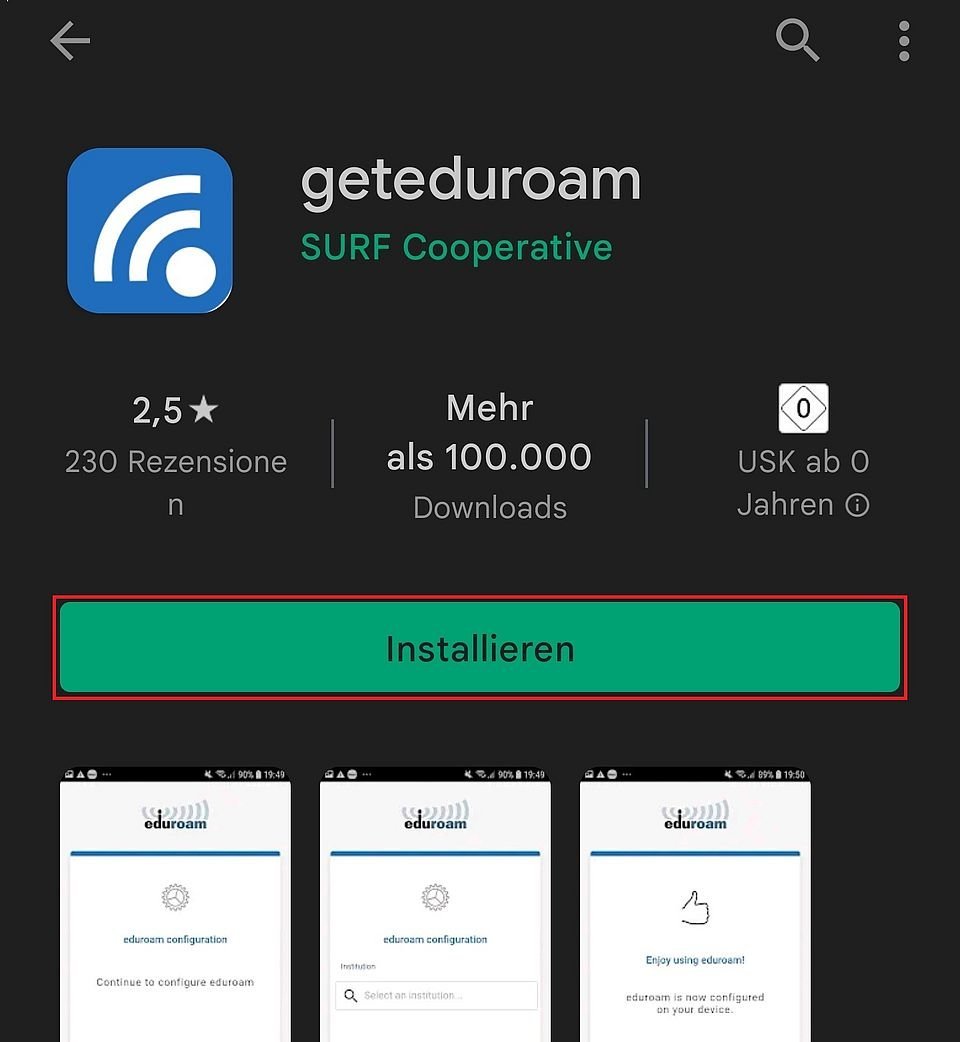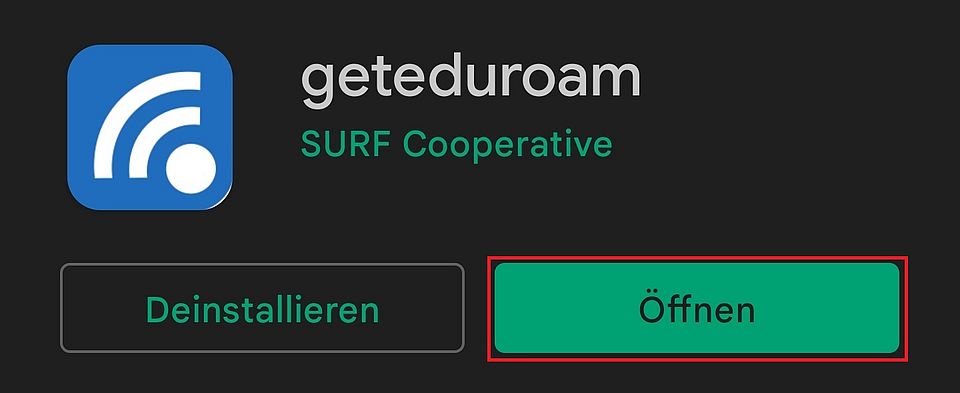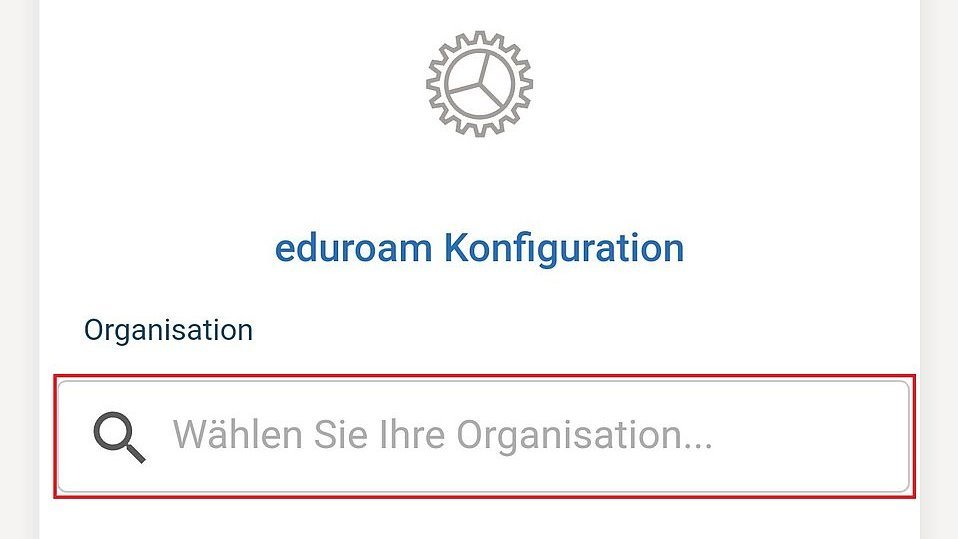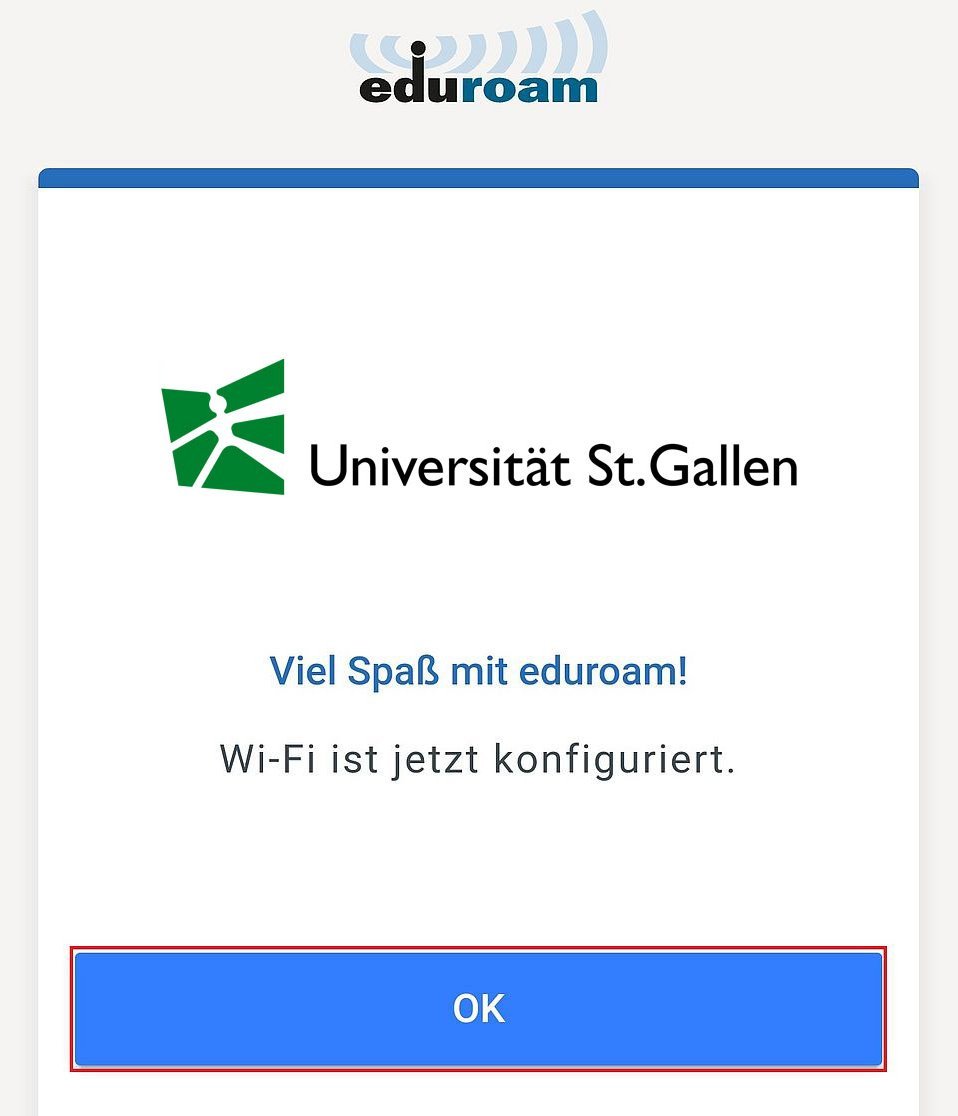Follow the steps below to connect your Windows device to the eduroam WLAN.
1. Open the network window via the icon in the taskbar.

2. Select eduroam in the list of available networks and check the "Connect automatically" option. Then click on "Connect".
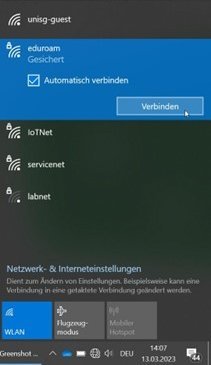
3. Now log in with your HSG account. Use your HSG mail address as your user name.
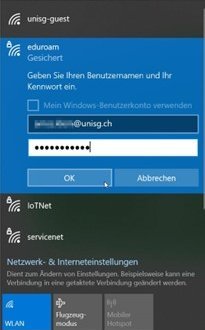
4. Click the option «Connect».

5. The connection to eduroam is now established. This step may take a moment.
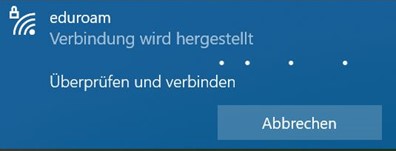
6. You should now be connected to eduroam. The connection should now be visible in the network overview.

If you can no longer log into Eduroam after changing your password, please proceed as follows:
Click on the icon marked in red
Then click on the arrow next to the wifi symbol.
Click on "More wifi settings"
Click on "Manage known networks"
Now click on "Forget" next to eduroam
Now the Eduroam network settings are deleted and you can reconnect:
Click on the icon marked in red.
Then click on the arrow next to the wifi symbol.
Now click on "Eduroam" and then on "Connect"
Enter your email address and password here and press "OK"
You are now connected
Choose between manual connection or connection via the eduroam-App.

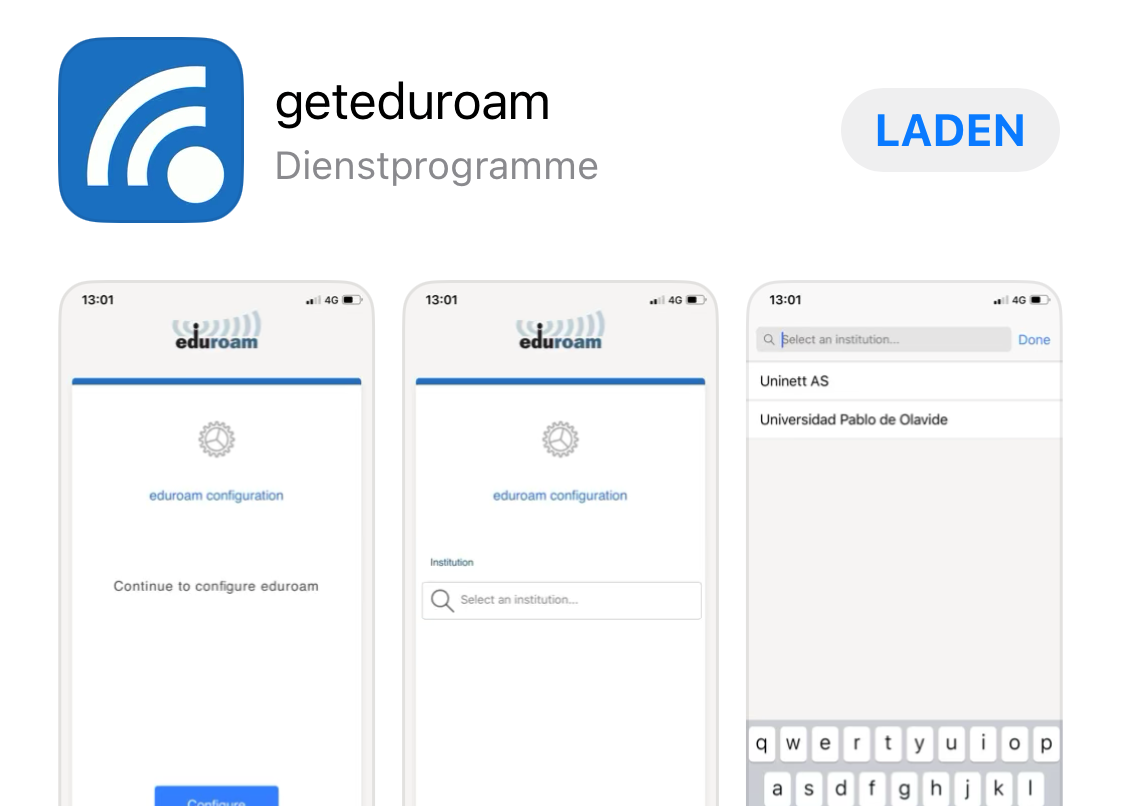
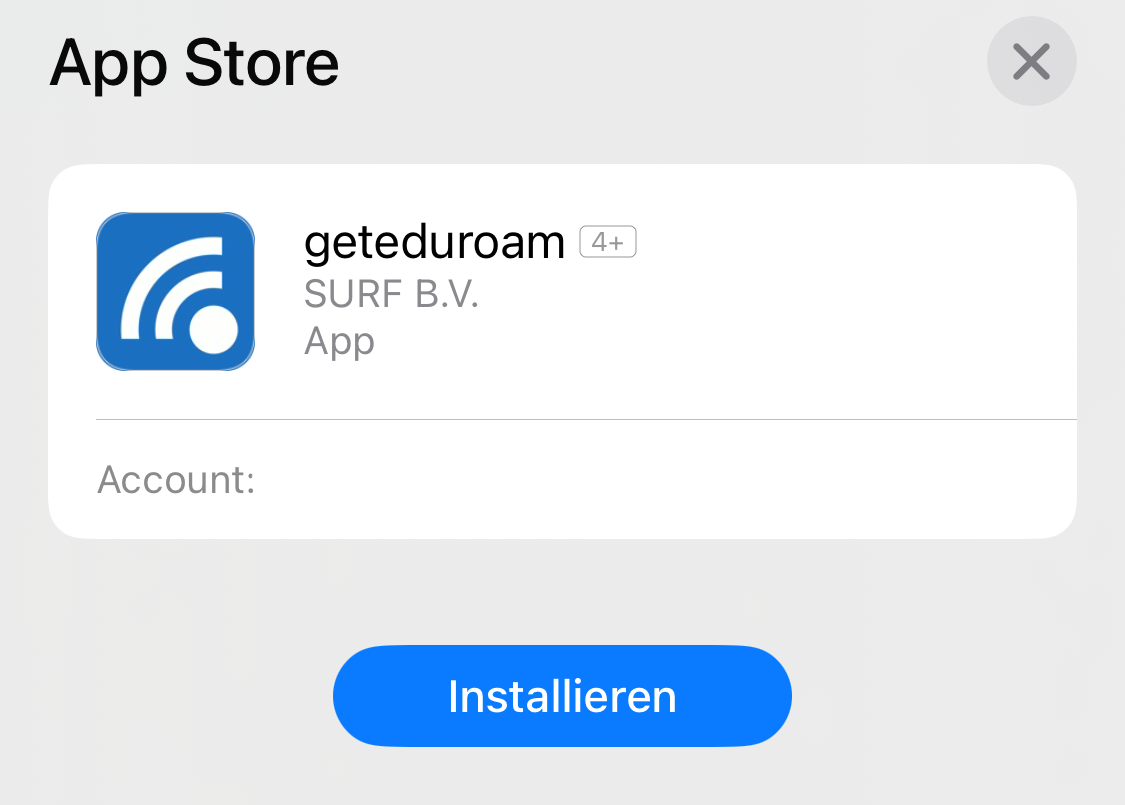
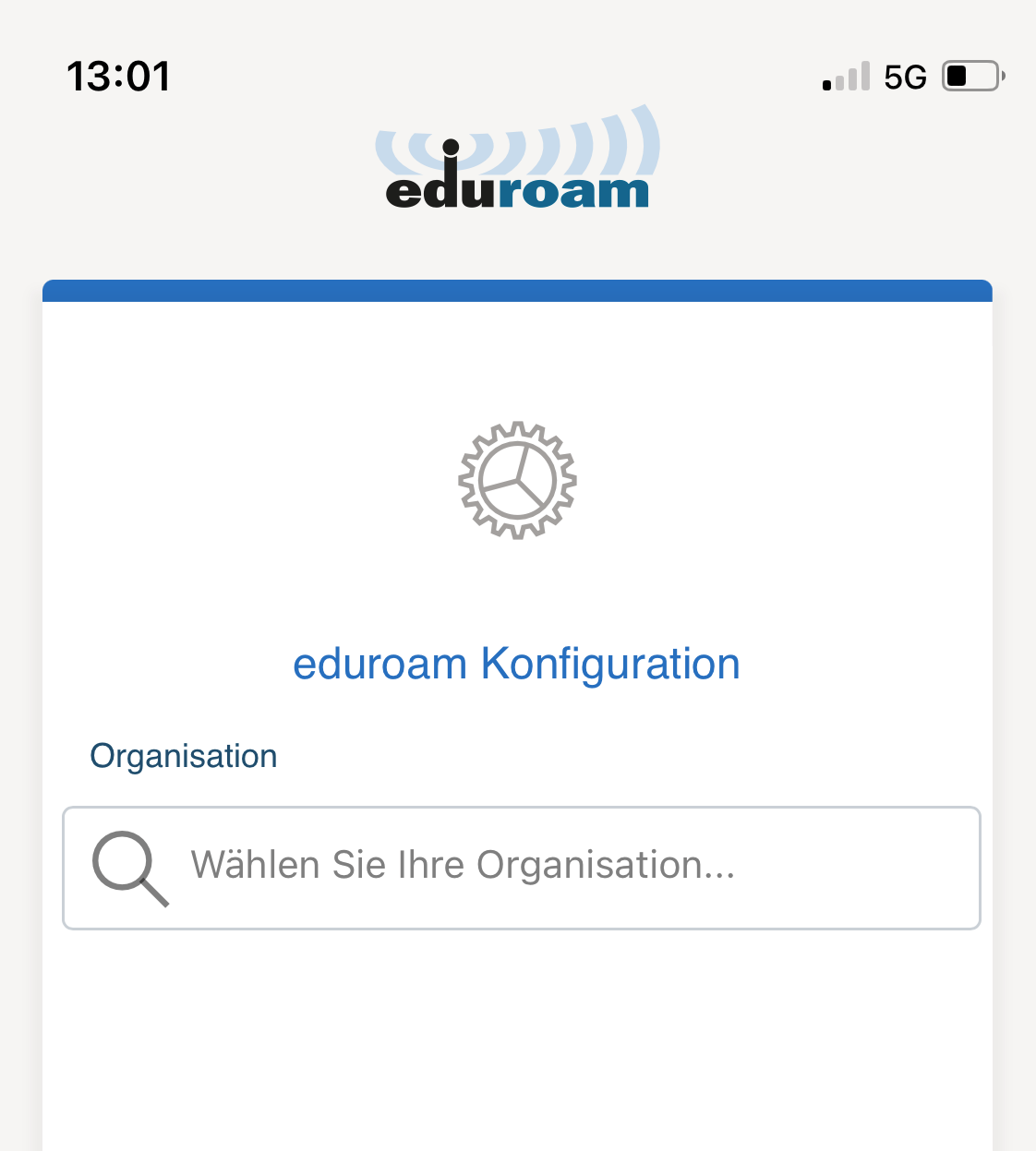

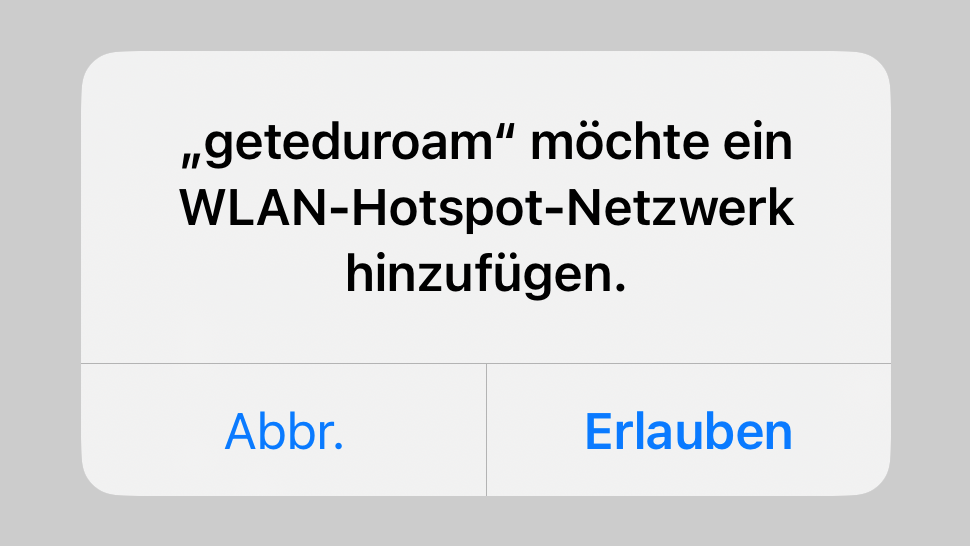
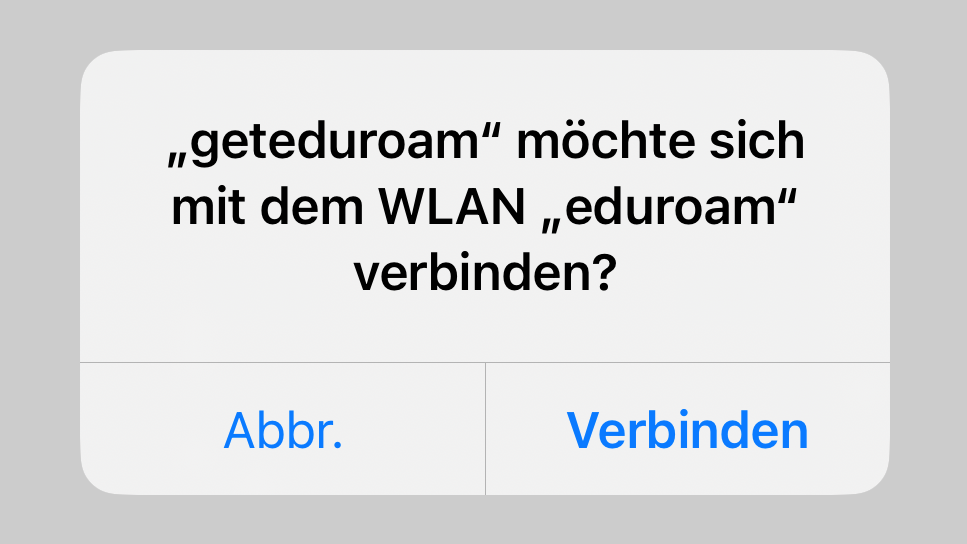

Choose between manual connection or connection via the eduroam-App.